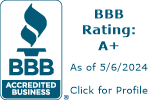It is important to us that our clients can receive not only emails from us in their inbox, but also the emails that they find important. Sometimes, email providers don’t know how to characterize an email and may mistakenly move a crucial message to our junk folders, causing emails to be missed and never acted upon. This can create frustration for both the sender and the receiver.
To combat this, we recommend that our clients add specific email domains and addresses to their safe senders list inside of their emails. To ensure all emails from TWP are received, please make sure to use our domain as the safe sender (@twpteam.com). To make sure that emails are received from an important person or source, add their specific email address (email@provider.com).
Below are steps on how to add emails to your safe senders based on your email provider (Gmail, Outlook, Yahoo, and AOL), so that those emails will be directed to your inbox going forward.
Gmail
- Click the gear icon in Gmail in the top right corner of the screen and select “See all settings” from the Quick Settings menu.
- Locate “Filters and Blocked Addresses” in the top menu.
- Select “Create a new filter.”
- Add a specific email or a whole domain in the “From” field.
- Click “Create filter.”
- Check “Never send it to Spam” in the checkbox.
- Click “Create Filter.”
Outlook
- Click the gear icon in Outlook and Select “View all Outlook Settings.”
- Select “Mail” from the settings menu.
- Choose “Junk Email” from the submenu.
- Click “Add” under “Safe senders and domains.”
- Enter the email address or domain that you want to add to your safe senders.
- Press “Save.”
Yahoo
- Open Yahoo Mail and log into your account
- Go to “Settings” then click “More Settings.”
- Select “Filters” and hit “Add” to enter the email you’d like to add to your safe senders list.
- Name the filter and add the email address.
- Select to send all mail to “Inbox.”
- Save your settings.
AOL
- Log in to your AOL account.
- Open “Contacts” from the left navigation bar.
- Click the “New Contact” icon and add the email address or domain.
- Click the “Add Contact” button and you’re set.
We encourage all of our clients to follow these steps for their corresponding email provider for any email address or email domain that they would like to be sure is delivered to their inbox. To make sure you are getting prompt and uninterrupted communication from our team, be sure to add @twpteam.com domain to your safe senders and let our team know if you are having any other issues getting our emails.
Micah Peterson is an Operations Associate at Total Wealth Planning, a fee-only fiduciary financial planning firm in Cincinnati (Blue Ash), Ohio. Micah services and upgrades our internal systems to support and improve both our employees’ and clients’ experiences. He started with the firm in 2021 as an Associate Wealth Advisor and continues to maintain several client relationships.